Your students need phonics foundations to read, write, and spell. These fun digital phonics games will give your students practice with syllables, rhyming words, beginning sounds, middle sounds, ending sounds, and more!
The best part? Your students will LOVE practicing their phonics skills with this Google Slides find and cover Kindergarten phonics activity!
Every student loves to do anything phonics games!
With this set of digital phonics games for Google Slides™, you get a ton of engaging phonics for kindergarten practice for multiple skills all done with a simple find and cover activity, so it’s super easy to implement! in Google Classroom™
This activity is great as a literacy center, in small groups, even whole group if you use them on with your SMARTBoard!
Student Directions:
Here’s What You’ll Get:
Make learning fun with Google Slides™ phonics games. This product will entertain your students as they learn and practice key phonics skills!
⭐️When you purchase this resource you will receive a PDF download with the link to make a copy of this resource in your Google Drive™
How to Use this Resource with Google Classroom™:
⭐️Note: Before you click the link given in this resource to make a copy of the Google Slides™, be sure that you are signed into your school Google account. If you are logged into your personal account, the copy of this resource will appear there, and not in the drive for your school account.
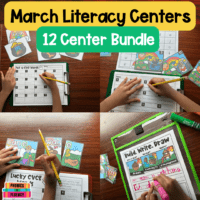
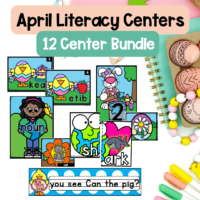
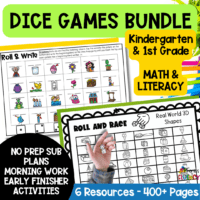
© 2023 PHONICS TO FLUENCY | ALL RIGHTS RESERVED | SITE DESIGN BY AMY REIS CREATIVE
Subscribe to get a coupon code for 15% off your first purchase. PLUS receive regular updates and offers in the Phonics to Fluency newsletter,